DLSS/FSR/XeSS: which to use and when
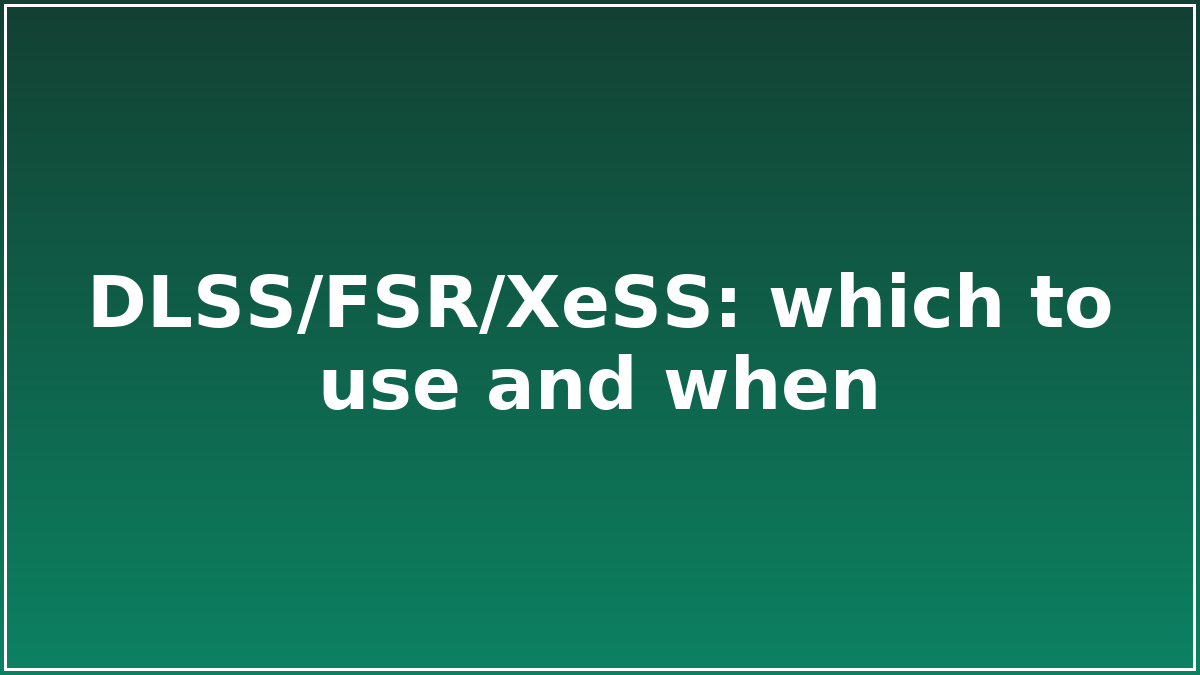
Trade‑offs and image stability.
Upscalers trade internal resolution for performance. DLSS (NVIDIA), FSR (AMD) and XeSS (Intel) can all look excellent when configured sensibly.
Steps
- Start from the vendor‑recommended preset for your GPU tier (e.g., Quality/Balanced).
- If text shimmers, raise the sharpening slightly or try the next higher quality preset.
- Enable frame generation only if input latency remains acceptable for your genre.
- Prefer in‑engine upscalers over driver‑level scaling for stability and HUD clarity.
Checklist
- Disable any second sharpening pass in ReShade
- Avoid stacking CAS with in‑engine sharpening
Troubleshooting
- For ghosting, try reducing motion blur and disabling film grain
- If HUD looks soft, set the game to native UI scaling
FAQ
Will this void my warranty?
No; follow the vendor’s documented limits and procedures.
How do I measure success?
Use a repeatable 5‑minute test and track frame‑time or load times before/after.
Advanced tips
- Work in a repeatable test scene; change one variable at a time.
- Use frame‑time graphs over average FPS to spot micro‑stutter.
- Save per‑game profiles so updates don’t overwrite your settings.
Common mistakes
- Stacking multiple sharpening passes (can cause shimmer).
- Using unlimited FPS on VRR displays (can raise latency and temps).
- Enabling conflicting options at OS and in‑game level.
Cheatsheet
DLSS/FSR/XeSS: which to use and when — quick wins you can try first:
- Lower volumetrics and shadows before textures.
- Cap FPS 2–3 below refresh for smoother frame‑time.
- Prefer in‑engine upscalers over driver‑level scaling.
Source
Primary documentation and testing relevant to "DLSS/FSR/XeSS: which to use and when".